Dynamic Endpoint (DyE) solution (September 2018) adoption with new install of ENS 10.6.0
Last Modified: 2023-07-04 04:55:58 Etc/GMT
Affected Products
Languages:
This article is available in the following languages:
 Loading...
Loading...
Trellix CEO, Bryan Palma, explains the critical need for security that’s always learning.

As per Gartner, "XDR is an emerging technology that can offer improved threat prevention, detection and response."

Trellix announced the establishment of the Trellix Advanced Research Center to advance global threat intelligence.

Trellix Advanced Research Center analyzes threat data on ransomware, nation-states, sectors, vectors, LotL, MITRE ATT&CK techniques, and emails.
As of May 14, 2024, Knowledge Base (KB) articles will only be published and updated in our new Trellix Thrive Knowledge space.
Log in to the Thrive Portal using your OKTA credentials and start searching the new space. Legacy KB IDs are indexed and you will be able to find them easily just by typing the legacy KB ID.
Dynamic Endpoint (DyE) solution (September 2018) adoption with new install of ENS 10.6.0
Technical Articles ID:
KB90984
Last Modified: 2023-07-04 04:55:58 Etc/GMT Environment
Endpoint Security (ENS) 10.6.0 Microsoft Windows 10 version 1709 (Fall Creators Update) Microsoft Windows 8.1 x64 Microsoft Windows 7 Enterprise SP1 x64 Microsoft Windows Server 2016 Microsoft Windows Server 2012 R2 Microsoft Windows Server 2008 R2 Summary
Introduction to Reference Configurations Reference configurations are deployment scenarios that we recommend, which have undergone extensive testing to ensure proper sequencing. The scenarios reduce the need for restarts and improve ease of execution. Use the reference configuration report finder to find the scenario that you need. The search tool allows you to filter reference configuration documents by product, installation type (fresh installation or upgrade), and Windows version. For more details about reference configurations and answers to frequently asked questions, see KB88274 - Introduction to Reference Configurations. This reference configuration document is designed for customers who want to deploy products with specific operating systems to create a "gold image" for deployment. For these customers, this document describes a fresh install sequence. NOTE: Not all products are included in this document. It represents products that are commonly used. If your product mix is a subset of this configuration, you can skip over any product deployment that does not apply to your needs. The recommended products in this reference configuration don't necessarily represent the latest released versions of many products. Before You Begin Before beginning the deployment process, there are several preparatory actions that help lead to a successful deployment process. Review the latest release notes and known issues Although we officially recommend this reference configuration, we might discover issues that can impact the success of your deployment. See the "Recommended Product Configuration" table for links to known issues for each product version. Plan for restarts Some operating system driver modules installed during product upgrades are properly loaded into memory only at runtime. As a result, they need a restart to facilitate the loading of the new drivers. Limitations of the operating system require that only one version of these drivers be loaded at a time. So, depending on which products you're installing, you might need to restart multiple times. This deployment path has been optimized to minimize the number of restarts needed when you update all products listed in the sequence. If you're planning to update only a subset of products, plan to restart after the updates are complete. Recommended Product Configuration The table below lists commonly deployed products, determined based on telemetry samplings from a large set of customers. We recommend deploying these products to take advantage of the recent product offering for the ENS 10.6.0. This configuration has been extensively tested for cross-product compatibility using Windows 7 Enterprise SP1 x64, Windows 8.1 x64, Windows 10 version 1709 (Fall Creators Update), Windows Server 2008 R2, Windows Server 2012 R2, and Windows Server 2016, and assumes a clean system without any of our products previously installed.
Installation Process This section outlines the recommended order of operation. NOTES:
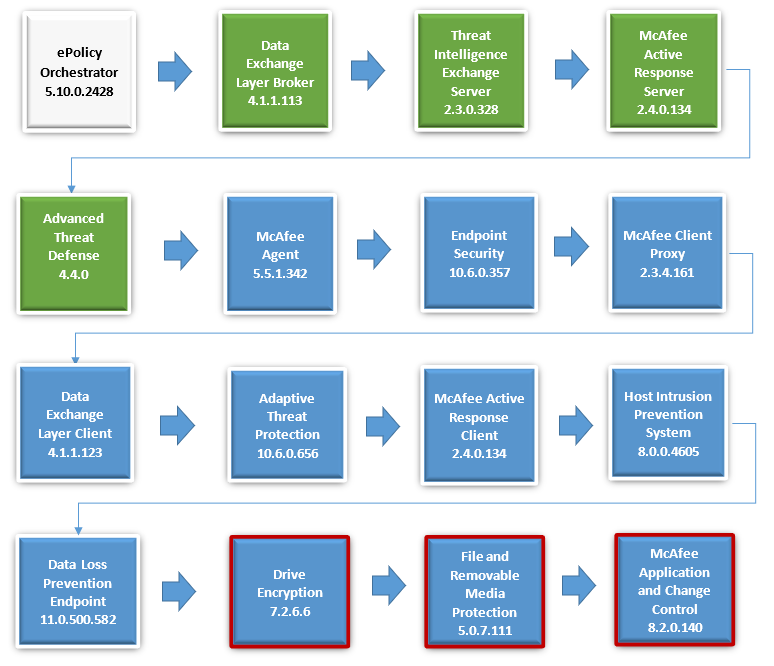
Related Information
IMPORTANT: If you need to contact Technical Support about Reference Configurations, cite this document ID, and state the products and versions involved. To contact Technical Support, go to the Create a Service Request page and log on to the ServicePortal.
Affected ProductsLanguages:This article is available in the following languages: |
|
